Understanding multimeter symbols proves challenging for new users, starting with electrical measurements. I faced a similar experience when trying to identify all the buttons on my multimeter. Instead of facing the whole thing at once, my approach of taking separate steps made it easier to understand.
Multimeter symbols are orientation tools that help you choose the correct measurement settings. Knowing multimeter symbols enables you to choose the proper test. This article explains basic multimeter symbols and their use in testing. It aims to help you use your device competently.
In this article
All Common Types of Multimeter Symbols
- Voltage (AC)
- Current (DC)
- Resistance
- Continuity
- Capacitance
- Diode Test
- Transistor Gain
- Temperature
- Frequency
- Duty Cycle
Voltage (AC)
A wavy line (~) on the multimeter measures AC voltage found in wall outlets and power grids. To verify AC voltage, set the multimeter's range and place the probes on specific points in the circuit. The multimeter shows root mean square (RMS) absolute value measurements in volts (V).
A multimeter can check outlets, diagnose power problems, and troubleshoot wiring. It can also verify appliance voltages. These functions are essential. Safe electrical installation and maintenance depend on this function to deliver precise measurements.

Current (DC)
The DC Current setting on multimeters uses a combination of parallel lines (—) to indicate the selection point and adjacent dashed lines (---). This setting can measure direct current (DC) in circuits. It is for battery-powered systems, power supplies, and electronic devices.
DC measurement requires inserting the multimeter probes sequentially into the circuit. Users must select a suitable range on the multimeter to protect it from damage. The current reading shows values in A, mA, and µA, depending on the chosen scale. The DC Current Measurement function helps diagnose electric circuits, test batteries, and troubleshoot solar power systems.

Resistance
The Greek letter ohm (Ω) shows resistance on a multimeter. It measures how much a component stops the electric current. A multimeter's resistance test shows if circuit elements are faulty. It also checks if their resistance matches the circuit's needs.
The resistance measurements show electrical issues, such as broken or shorted wires that stop the flow of electricity. The symbol helps electrical experts design and fix systems, showing whether the components work well.

Continuity
The Continuity symbol is represented by arcs or a sound wave symbol on a multimeter. It has a simple testing function. This verifies a closed electrical path and checks for broken wires and damaged connections. It does this by guaranteeing a constant flow of power through the path.
Multimeters beep to alert users when electricity flows through a circuit, saving them the trouble of checking the display. This function is very helpful for electrical wiring projects. Multimeters also test electronic components, starting with basic power connection problems.

Capacitance (F)
A multimeter shows the capacitance symbol with two parallel lines. This symbol helps you assess how well a component holds energy. This measurement focuses on checking capacitors, which are vital in filters, timers, and energy storage systems. The symbol enables users to locate capacitors in circuits and verify their properties.
Accurate capacitance measurement shows the health of electronic parts. It can find weak or failed capacitors that cause equipment breakdowns. This symbol's key feature is that it enables devices to stay functional. It fixes the circuits that handle audio and power functions.

Diode Test
The diode test symbol, a triangle pointing at a line, tests diodes' health in a circuit. This test checks a diode. It sees if it passes the current in the right direction.
Diode testing finds problems in power supplies and rectifiers. These devices need working diodes to function properly. Testing diodes helps maintain circuit functionality and guards against major system breakdowns.

Transistor Gain (hFE)
The hFE symbol on a multimeter tests the transistor gain, which measures how well a transistor boosts the input signal. This measurement shows the input signal a transistor can boost, and it is key to the design and testing of amplification circuits.
Users test transistors in circuits since hFE indicates their performance. This confirms they work as intended. The tool helps experts who work with electronic components and signals.

Temperature
A thermometer icon shows the temperature feature on a multimeter. This function lets users check the temperatures of various surfaces, liquids, and environments. The temperature function is vital for troubleshooting heating and cooling systems and maintaining electronics and HVAC equipment.
Most multimeters come with a thermocouple probe to measure temperature. Based on the user's choice, the multimeter shows powered-up temperature readings in °C or °F.
The temperature measurement feature is vital because it detects overheating elements and assesses machine operation. It also provides crucial environmental data in technical installations.

Frequency (Hz)
The Hz symbol on a multimeter is for frequency. It is measured in "Hz and shows the rate of oscillation in AC systems. Devices with different power supplies need this parameter for proper connection in both industrial and household use.
Operators use this feature to ensure devices work and set the correct frequency for different electronic systems. Observing signal frequencies lets us preserve system stability and keep devices running at their best.

Duty Cycle (%)
The % symbol on the multimeter for the duty cycle shows how long a signal stays high or low within each power cycle. This measurement is essential for PWM applications that require exact timing control.
Measuring duty cycles helps users improve their performance in motor control, LED, and digital tasks. Engineers need this tool to build fast circuits.

Explore More Multimeter Symbols on Wondershare EdrawMax
The multimeter symbols featured here are part of Edrawmax’s extensive symbol libraries. This visual collaboration app has 26,000+ symbols, including a vast collection of electronic ones. Use this versatile tool for all your electrical and electronic needs. It will simplify your designs and diagrams.
What is Wondershare EdrawMax?
EdrawMax is a powerful graphics tool. It is used to make professional diagrams, like electrical diagrams, floor plans, flowcharts, mind maps, and business charts. Its simple interface and many templates make it useful for students and professionals. It's great for all workplaces. EdrawMax's tools make it easy to share and present ideas. This strengthens communication. Some of the key features are
- The software offers an easy-to-use interface to build diagrams without difficulty.
- Users get instant access to many customized design templates plus professional design elements.
- It handles files from various sources, including PDF, Visio, and Microsoft Office documents.
- Users can stay connected with their teams through online project sharing.
- Users can access the platform on Windows, macOS, and Linux systems without differences.
How to Find More Symbols on Wondershare EdrawMax?
Step 1Launch EdrawMax
Launch EdrawMax and begin a new project.

Step 2Create a New Project
Create a new project or use available diagram templates.

Step 3Access the Symbol Library
Go to the AI symbol option to find the vast variety of symbols.

Step 4Search for Specific Symbols
Click the search bar to discover specific icons, including multimeters and electrical devices.

Step 5Download Additional Symbols
Click on more symbols located at the end of the symbols library to find a huge variety of symbols according to your needs.

Step 6Create Custom Symbols
EdrawMax users can create personal symbols. They are saved to the user's symbol library. Right-click on a symbol, then select "Add to Library" to add it to your symbol library.

Step 7Discover the Symbol Library
The symbol library has 26,000+ specialized electronic and technical symbols for users to explore. Users can access this feature via the platform interface. It offers many options to improve their designs.

How to Make a Circuit Diagram on Wondershare EdrawMax?
Step 1Open EdrawMax
Open EdrawMax and log in to begin. Click "New" on the main menu to start your project.
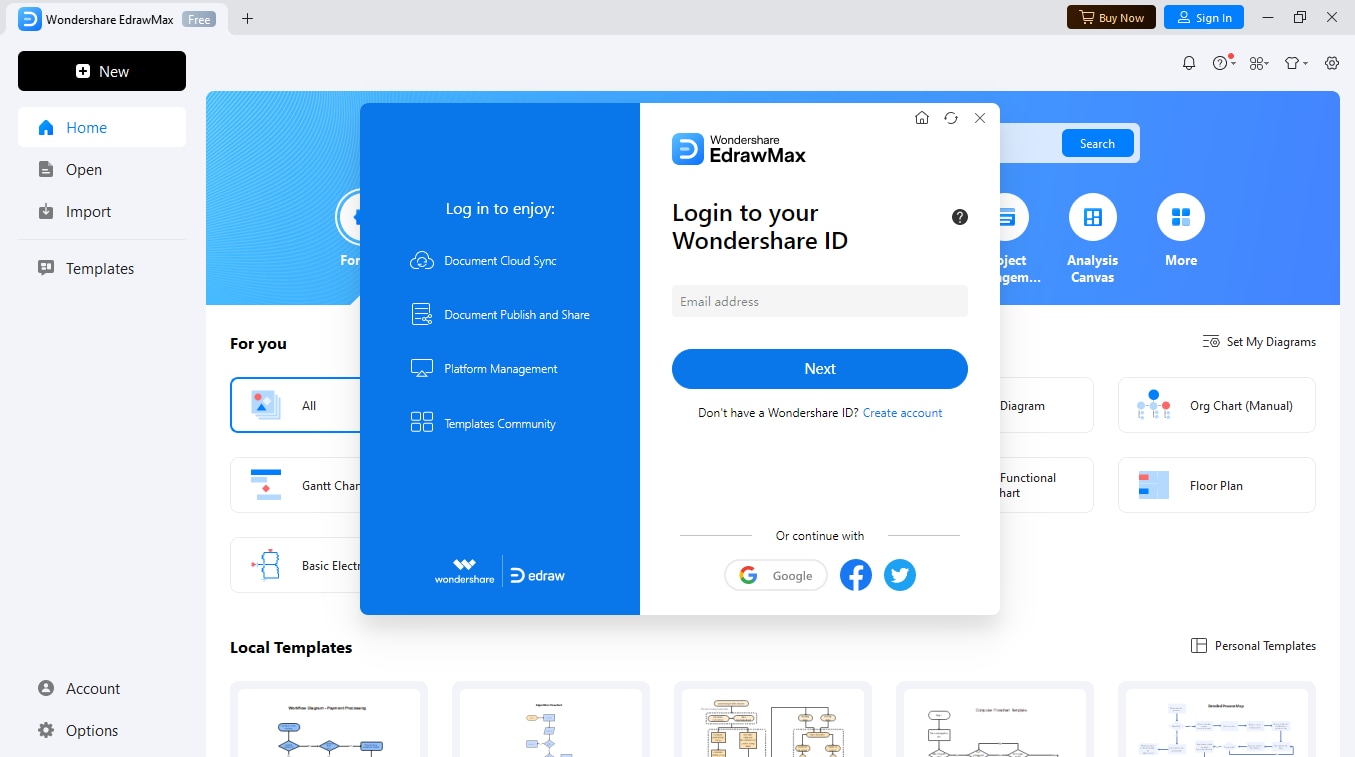
Step 2Select a Template
Go to the "Electrical Engineering" section. Look through the templates and pick one that fits your needs. Or you can start with a blank page to create your diagram from scratch.

Step 3Add Symbols
Open the symbol library. Then, drag and drop the required circuit symbols onto the workspace. Customize the components to match the specifications of your design. Use the drawing tools to connect the elements with lines or wires. EdrawMax’s smart connectors simplify the alignment and linking of components with precision.

Step 4Customize Your Diagram
Add labels, annotations, or dimensions to make your circuit diagram clear and professional. Use formatting tools to refine the appearance of your design.

Step 5Review and Export
When done, review your diagram and click "Export" to save your diagram in a desired format like PDF, PNG, or Visio.

Ending Notes
Knowing multimeter symbols is vital for good electrical testing and troubleshooting. With the right tools and knowledge, these symbols are easy to interpret. It's also very practical. EdrawMax makes this easy. It has a large library of symbols, customizable templates, and simple tools. You can create professional diagrams effortlessly.
Explore EdrawMax to unlock its powerful features for electrical design and beyond. Start your journey today and improve your skills in making accurate, stunning diagrams.





